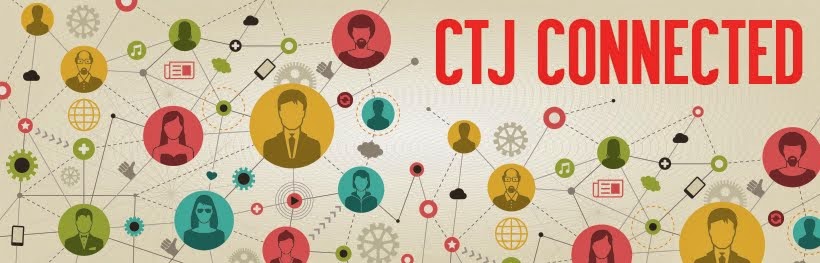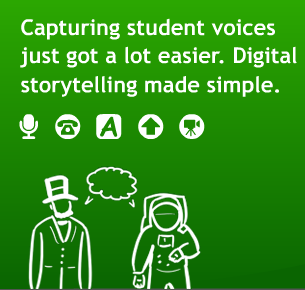I studied QRcodes, thought of a lesson plan that fit my students' needs and school curriculum. It all started when I told my adult students how the advertisement industry was using QRcodes and Augmented reality in their campaigns (we were discussing about the world of advertisement). They had a question mark on their faces, for they'd never heard of QRcodes or Augmented reality. I explained it, then, there was a brochure in our school with a QRcode. I showed them how it worked. Most of my adult students own a smartphone. So, I sent my customary email of the day and included links to free app downloads of QRreaders for iphones and android phones. Plus, I added they homework in QRcode to make them curious and willing to take their time to download the apps.
I used http://qrstuff.com to generate the colorful QRcodes with amazon links to specific products. We were practicing how to say in different ways how something was expensive or cheap, as explained in my last post:
2. Try, fail, try again in class
Learning is not enough. Practice really makes perfect. Test with a plan.
I learned about QR-generators and found powerful free QRreader apps to encourage my students to download them.
I planned a shopping activity with QRCodes to practice talking about things that are too expensive and a bargain.
I invited my students to download the app to their cellphones (I gave suggestions for either Apple and Android smarthphones)
I feel ready to try. Here are the colorful QRcodes I prepared for the activity.
https://docs.google.com/document/pub?id=1_N-ykajXMynurxERnk3E3ZBAkjt-b6JDUBMwn6fkTBg
I was ready for the classroom trial, a group of Prime 3 (unit 7). I had my cellphone with a QRreader app and my son's iPod touch. When I got to class, I asked if some of them had downloaded the app. Yes, Yes, Yes! So, we were ready. First, I elicited from students the dialogue we were practicing and the expressions they could use to say something was way too expensive or a good deal. Then, I handed in to the groups different QRcodes in different colors. They scanned them, and had a wonderful practice using real products from Amazon. I was careful to choose products that might really interest them (GPS running watch, Nespresso Coffee Maker, Gold bracelet, Watch, Touchscreen digital camera). The students were really into the activity and practiced extensively ways of talking about a purchase. I asked them to stand up and change partners holding their cellphones and their products. So, they had on the cellphone screen the product they wanted to talk about and they could also use the QRreader history to browse other products they had scanned. Some students had the cellphones, others asked about the products. The hard part was to make them stop!!! After that, we talked about the products and prices and what they would really buy, students were curious about how to buy online, what the shipping costs and taxes were, if it was reliable to buy online. What a wonderful discussion in which all the students had an experience to share! I was ecstatic with the positive results of my own learning.
Challenges and tips:
- Such an activity will only work if your students have smartphones with data plan or ipod touch devices with wifi (and wifi at your school). Or if you bring your own devices to class.
- there needs to be preparation beforehand and, at least, some students need to download the scanning app
- The content you choose to be scanned must be exciting, close to students' reality to make the effort worth it.
- Encourage other teachers to join you. It is REALLY fun and brain-friendly.
For ideas on how to use QRcodes in the classroom check this PPT:
Cross-posted from http://collablogatorium.blogspot.com