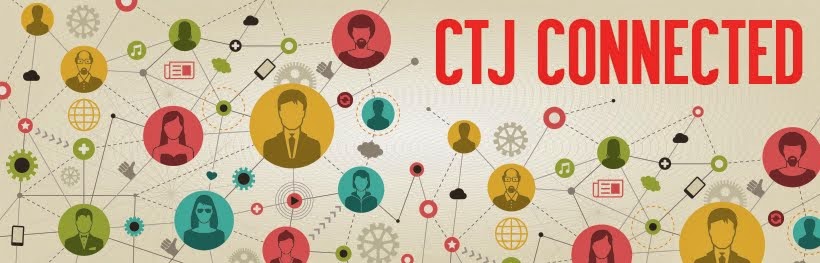TESOL is definitely an overwhelming experience. One has so much to
explore that is almost impossible to see everything you want. While I was there
I learned a lot from the presentations or workshops I attended. I saw things I
already knew through a new angle and I also discovered some new things that I
think is worth sharing with our teaching community. So, let me tell you about
some iPad tricks and apps worth exploring.
Remote desktop access
There are solutions that allow you to control your desktop while
walking around the class that do not rely on a wireless mouse. At TESOL, two
teachers reported using two apps that have such affordances. One application
that wirelessly mirrors your iPad, iPhone or iPod Touch screens to any Mac or PC
is Reflector. To allow desktop control you will
have to install it to your PC and your device. Besides that, one can connect
multiple devices to the same screen. One license allows you to install it in up
to five PCs.
Another one that has the same feature is Doceri. Doceri also lets
you control your desktop from your device (iPad, iPhone, iPod) with the added
feature of transforming it into a smart board once it allows you to draw and
annotate any file that can be shown on your Mac or PC. The drawback being that licenses have a price, the good thing is that they help us get rid of the cumbersome cable and let us roam free around class while displaying whatever is being shown in our mobile devices’ screens.. Reflector and Doceri allow free trials. So, you can download them and see how they work for you.
Giving control to students
If you have a blue tooth keyboard that connects to your device,
how about connecting it to your iPad and creating interactive activities. You can
pass it around class and your students can perform some tasks displayed on the
big screen if you mirror your iPad using a cable or one of the apps suggested
above. You could create quizzes or have a competition to answer questions. If you
have more than one keyboard, it becomes even more interesting.
Turning your iPad into a Speaking Device
How about turning your iPad or iPhone into a
speaking machine? To do this, you will just have to activate the text to speech
feature. You will have to go to settings,
general, accessibility, speak auto-text (turn it on), then choose the
language. This will allow you to listen any text you select. It also reads out
loud whatever you are typing. You can use to read your e-mails for you if you
are busy doing something else. In class, you can use it for dictation or to
improvise a listening comprehension task. By the way, you will have to adjust
the speaking rate to turtle or hare on speak
selection.